Maintain Contact Information
Contact hierarchy
- Organisation Contact – will have visibility of all contacts of the Organisation. This user can add and or update contacts at the Organisation, Site and Participant level.
- Site Contact – will have visibility across all participants’ contacts listed under that particular site. The site contact can add contacts at the Site/Participant level.
- Primary Participant Contact – can manage contact information for their participant. The primary contact can add or update all contacts at a participant level including amending the ‘primary contact’ and active status for participant contacts.
It is critical that contact information and access to our systems are kept up to date. Whilst you can remove access from participants, only RCPAQAP Staff can inactivate an account completely.
In the case of a contact leaving your organisation, contact the RCPAQAP Customer Service team to have their account deactivated. (You will not need to remove their access on each participant). If they are assigned as a primary participant contact for any participants, you will need to nominate another individual to be assigned as the primary contact.
From the Home page, select the ‘Enrolments’ tab and click the “Add Contact” option at the level you need to perform the update, as per below:
Figure 1: Illustrates the Enrolments page for a Participant Contact at the Organisation level
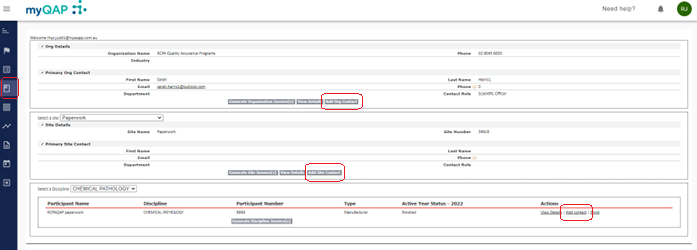
Figure 2: Illustrates the Enrolments page for a Participant Contact at the Participant level
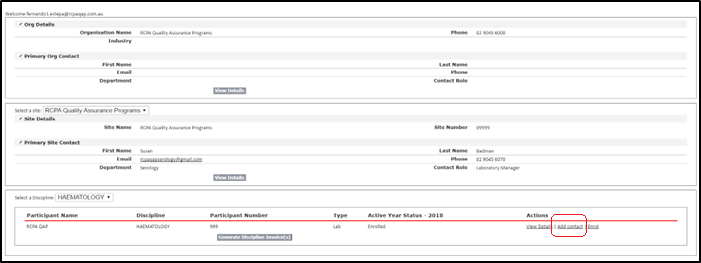
When the ‘Add contact’ button is selected, a search bar will appear allowing a search to be performed to check if the contact already exists in the system. It is recommended to use this first, search for the first name and last name separately. If the contact already exists, they can then be associated to the relevant Organisation/Site/Participant. If nothing appears, click ‘Next’ and the screen to create a new contact profile will be displayed.

Please note that the sections highlighted with a red bar (particularly the e-mail address section) are mandatory fields. This information is crucial in order to log in and receive e-mail reminders and notifications.

Please remember to click ‘Save’ to update the details. Each contact that is created will be granted automatic customer portal access. If participants are unable to add a contact due to access level restrictions and are unable to reach the current primary contact to initiate access, please log a ‘Request’ in myQAP for assistance.
When doing so, ensure you mention the participant numbers you require access to, who your current primary contact is and provide your Full name, email address, phone number and Role. Users that raise requests in this way are given Limited access accounts.
Can't find what you're looking for?

