Logging a Request
Log a Request in ‘myQAP’
From the Home page select ‘Requests’.
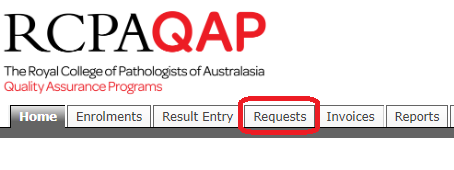
All existing participant contacts are encouraged to log requests via myQAP. Enquiries that are logged in this manner by the customer help ensure the correct information is captured to handle an item without our staff needing to reach out for further information. A list of Requests that the users has raised are also available, and this history can be accessed by clicking the relevant request ID e.g. 00008800. There are different Request options that are available via the myQAP Customer Portal. ‘General Request’ ‘Add a Contact ‘Add New Participant Number Request’ & ‘ Request for Cancellation’.
General Request
If you wish to contact the RCPAQAP regarding a ‘General’ enquiry, to request assistance or to provide feedback, please select the ‘General Request’ option.

After the ‘General Request’ option has been chosen, a page to complete the request details will appear. Use the drop down menus to select the appropriate Site, Discipline and ‘Participant Number’ that the request should be logged against. If not applicable, please tick “This request is not related to a participant” tick box. Provide the ‘Request Details” such as the reason for contacting the RCPAQAP using the ‘Reason for Request’ drop down menus.
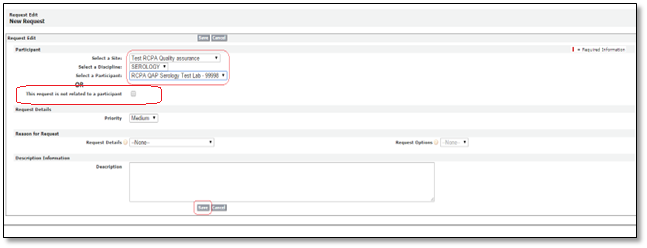
Participants can also select a ‘Request Option’ that relates to the selected ‘Request Details’, from the available drop down list. There is a ‘Description’ field at the bottom of the page where further details relating to the request can be added. Once you are happy with the content of the request, remember to click ‘Save’.
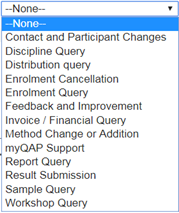
Adding an attachment
An attachment can be added once the request has been saved. Select and reopen the Request number that was just created.

Select Attachments and click on Attach File.

Select the file, Click Attach File and then Done. The file is now added to the Request record.

Add a Contact Request
If you wish to add additional contacts to a participant, site or organisation and do not have the right privileges to perform this action in myQAP, please select this request option:

Please note that the ‘Request Details’ and the ‘Request Options’ are defaulted to the correct selection. All you need to provide is the name, email address, telephone number, role, the discipline and participant numbers that the contact requires access to:
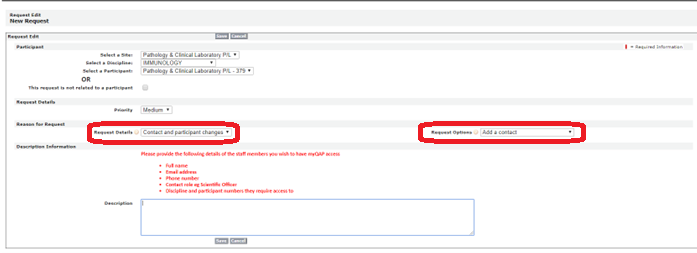
Add New Participant Number Request
If you wish to register a new laboratory/instrument/analyser with the RCPAQAP, select the ‘Request New Participant Number’ Request option.

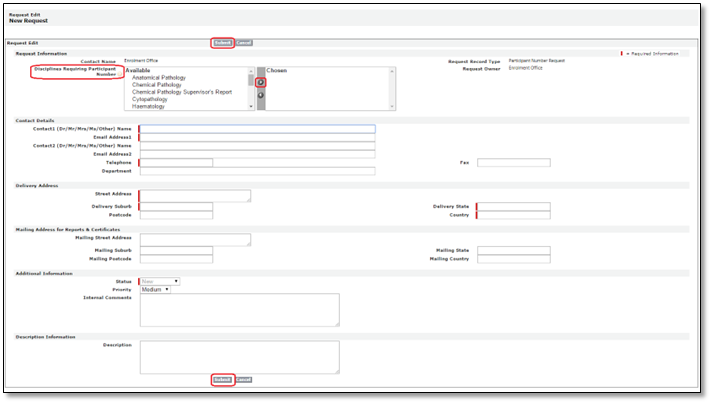
When the ‘Add Request New Participant Number’ type is selected, an electronic form will appear that prompts participants to provide all of the necessary information to set up a ‘New Participant Number’ in the myQAP system. There is also a ‘Description’ field at the bottom of the page where further details relating to the request can be added.
Request for Cancellation

To request cancellation of an enrolment/s, select the Request for Cancellation option.
This is only available to users with full access. If you do not have full access, you will not be able to request a cancellation.
Users will need to select the relevant site, discipline and participant number for the cancellation. Users are only able to request cancellations for the currently active enrolment year. When cancellation is needed for the previous year after the new enrolment year has started, contact RCPAQAP staff by raising a general request.
Select the invoice that is having items cancelled and indicate what date the cancellation should take effect.
If the current date is selected, once approved the cancellation will take immediate effect.
A cancellation reason will need to be provided. You can also provide a comment at the bottom of the page.
Once these have been filled out, you will be able to select through the items to be cancelled.
When finished, click submit. A final confirmation will pop up before the cancellation request is sent to RCPAQAP staff to review and approve cancellation.
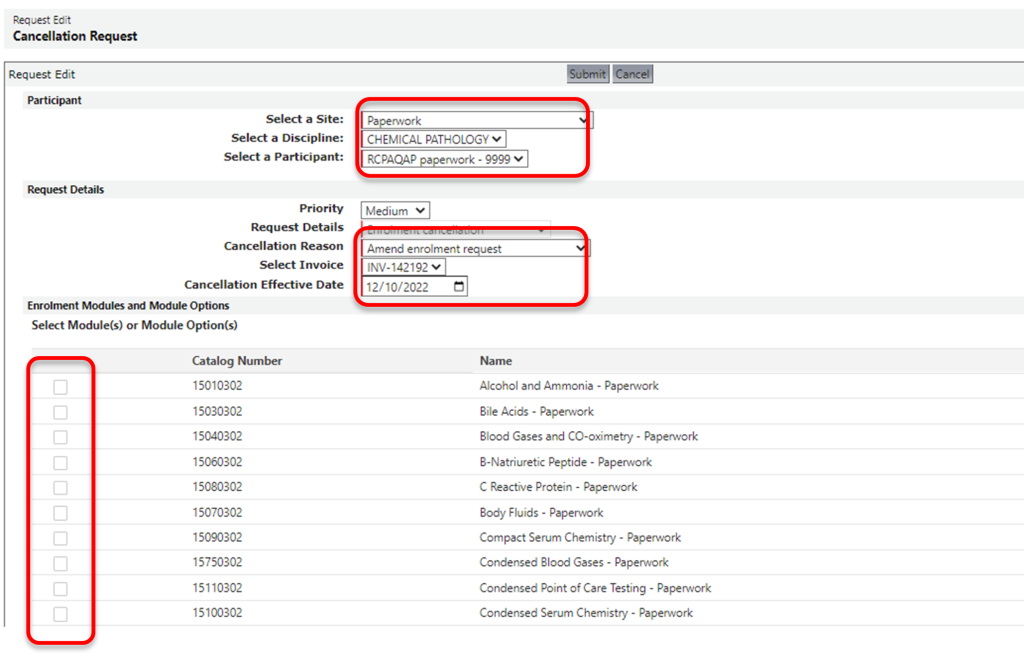
Can't find what you're looking for?

