Commenting on a Report
Adding comments
To add a comment, select the report you would like to view.
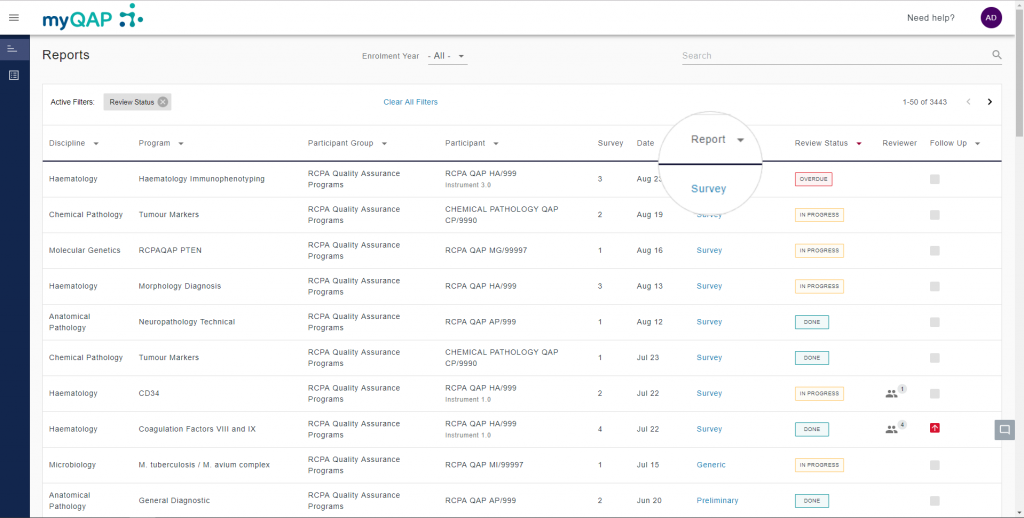
You will see a comments box on the right hand side of screen. To add a comment, click the “Write a comment…” text box, type the required text and click “Post”.
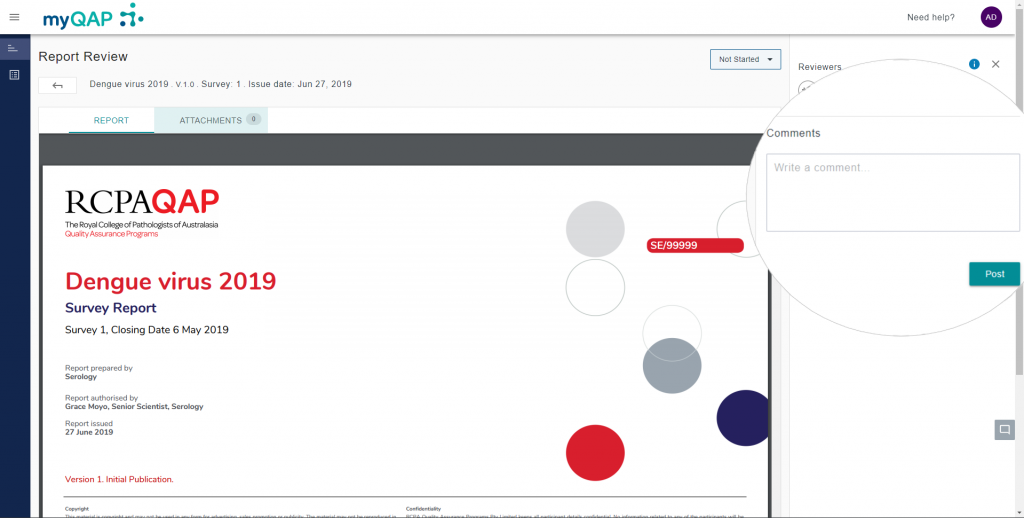
Your comment will now sit atop the list, as comments display from newest to oldest. Adding a comment will automatically assign you as a reviewer.
Removing/Editing a Comment
If you find that there is a mistake in your comment, or believe it is no longer necessary, you have the ability to edit or remove it. To do this, select the hamburger icon next to your comment.
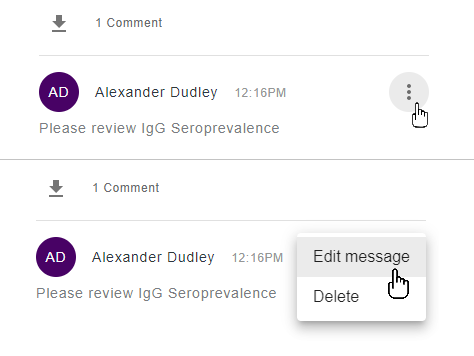
Downloading comments
Download comments by clicking the download button. Comments are downloaded into an Excel spreadsheet.
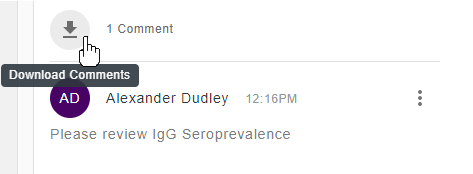
Need more space?
You can collapse the comments field to free up more space on your browser.
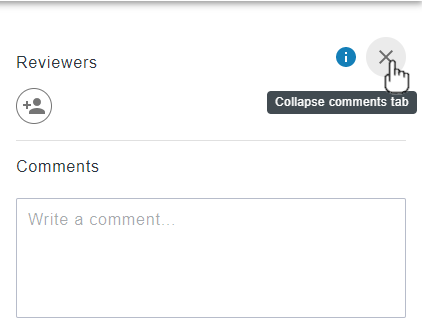
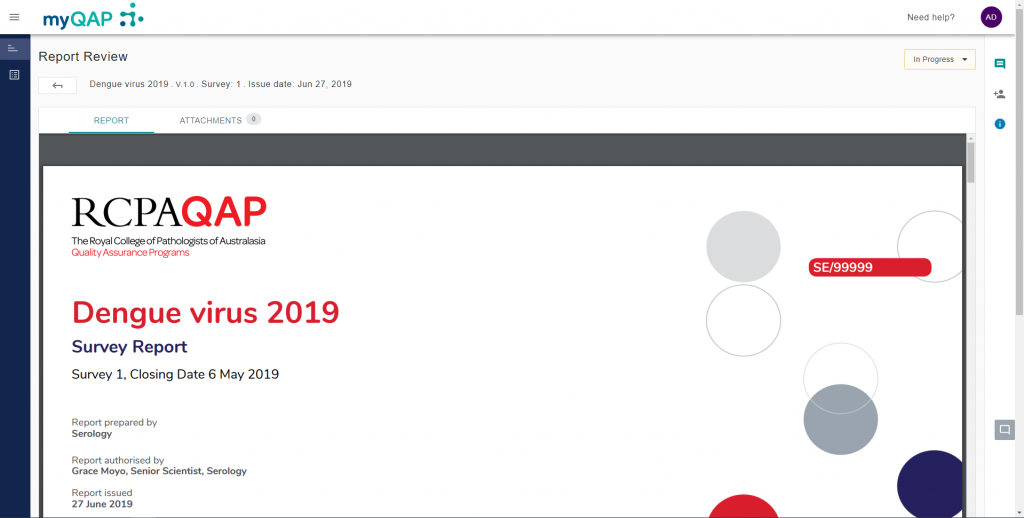
Tag another user
Begin with the @ symbol and start typing a colleagues name to tag them in the report. Tagged users will receive an email notifying them that they have been tagged, including the contents of the comment.
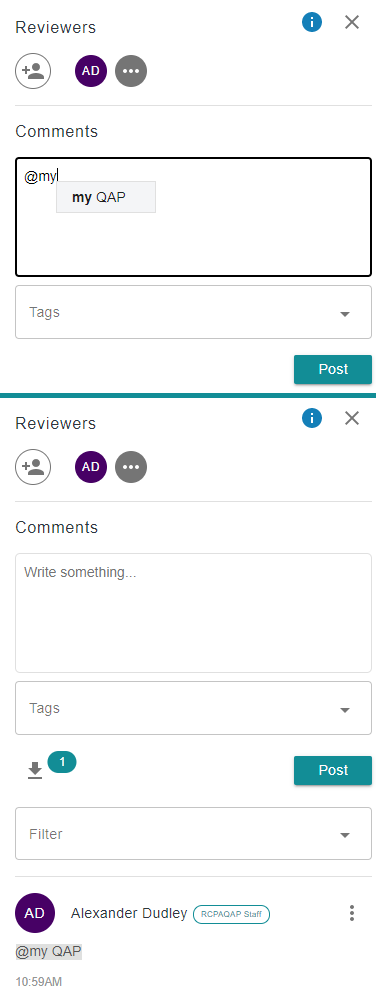
Can't find what you're looking for?

