Saving and Submitting Results
Enter results
As you enter results, the portal will auto-save any changes made to the form in real-time. You can see this happen on the footer of the page, with the save button greying out and displaying, “Saved”.
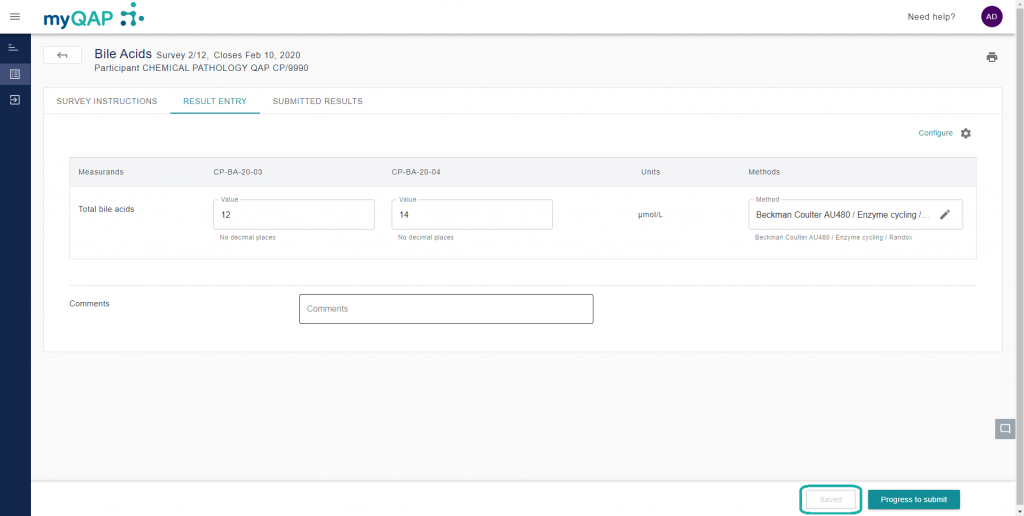
This will change your result entry status to “Draft.
Submit results
When you are happy with your selections, click the “Progress to submit” button. Doing so will bring up a review screen, allowing you to check there are no transcription errors.
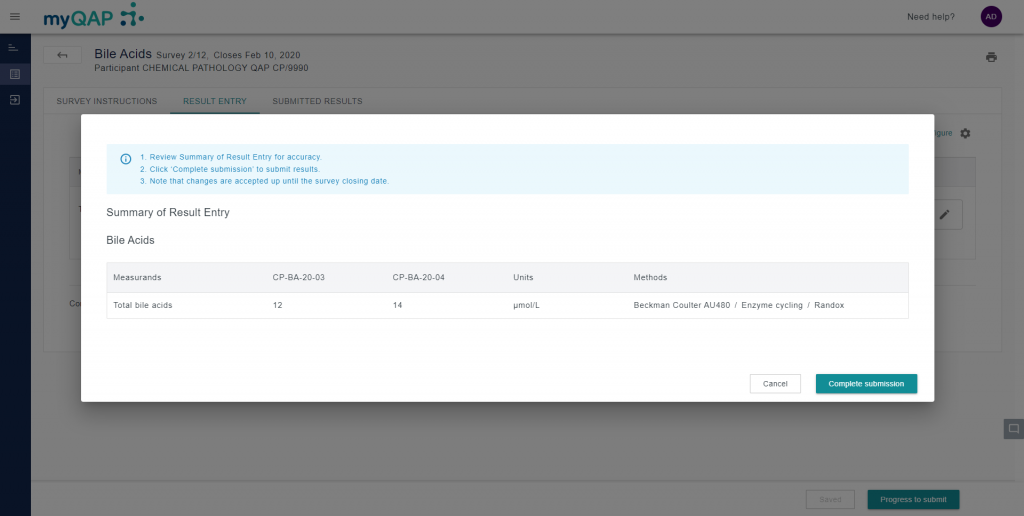
Click the “Complete submission” button to do just that.
Result submission
Upon submission of results, a digital tag will display with the submitting users details. This user will also receive an email confirmation upon submission*. Changes to these results can be made anytime up until the survey closing date.
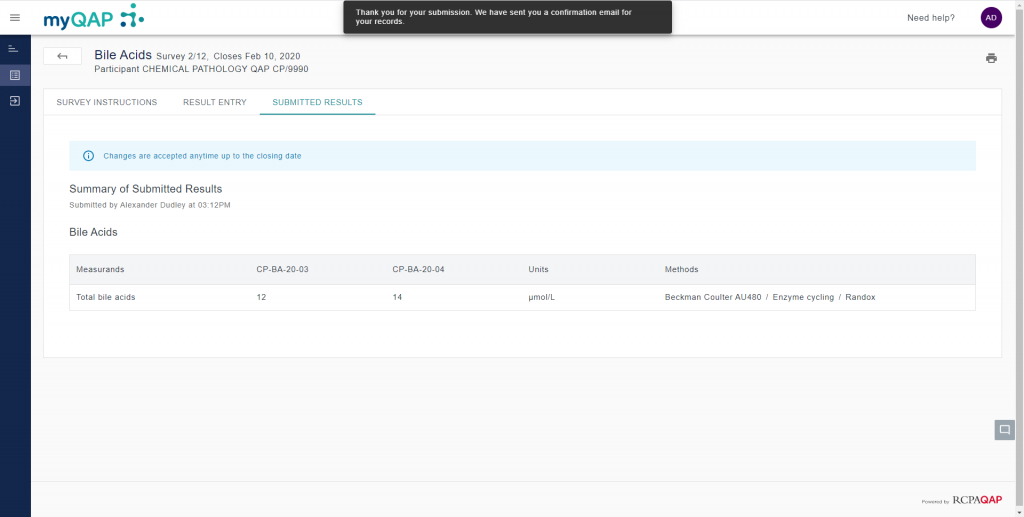
Can't find what you're looking for?

