Signing in from the Classic myQAP
As we move forward with the project build, the classic portal will be used less and less. At the moment, however, we are still running two portals in tandem, and you will need to use both.
Sign in to classic myQAP
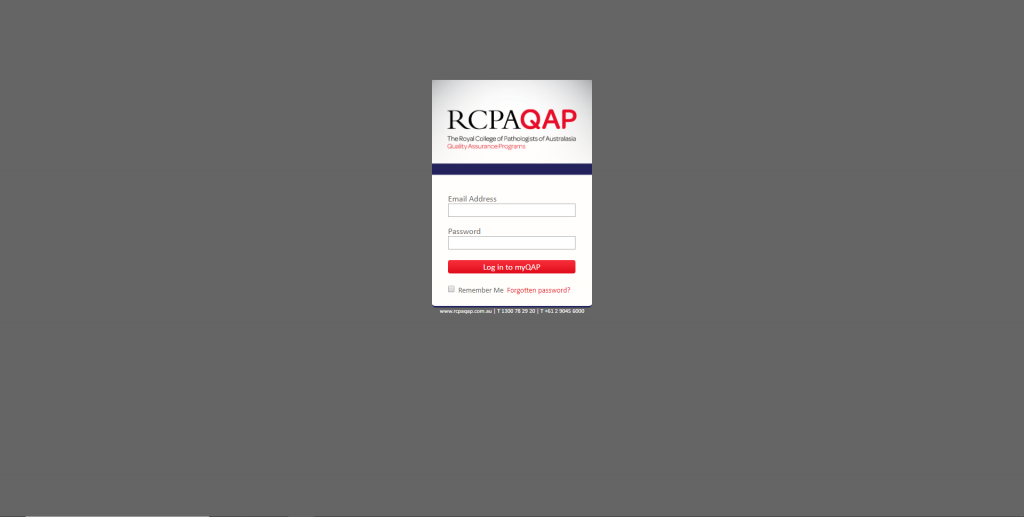
The sign in process has not changed, so enter your details as usual.
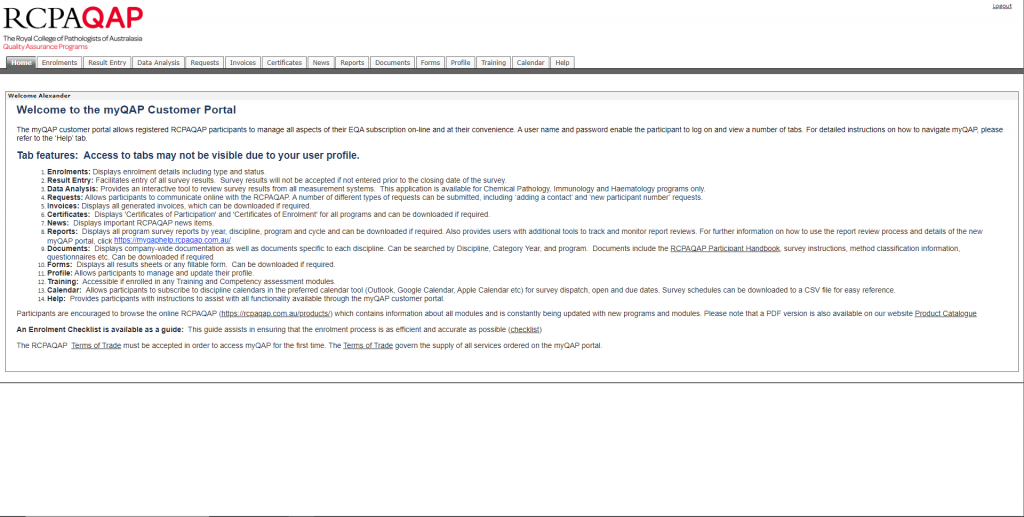
Click the reports or result entry tab
All reports plus some programs have already been migrated to the new myQAP portal. Therefore we have put in place a port that will take you to the relevant landing page in the new portal, based on your selections. For result entry, a list of your enrolled programs will display, with programs in the new portal having a separate column.
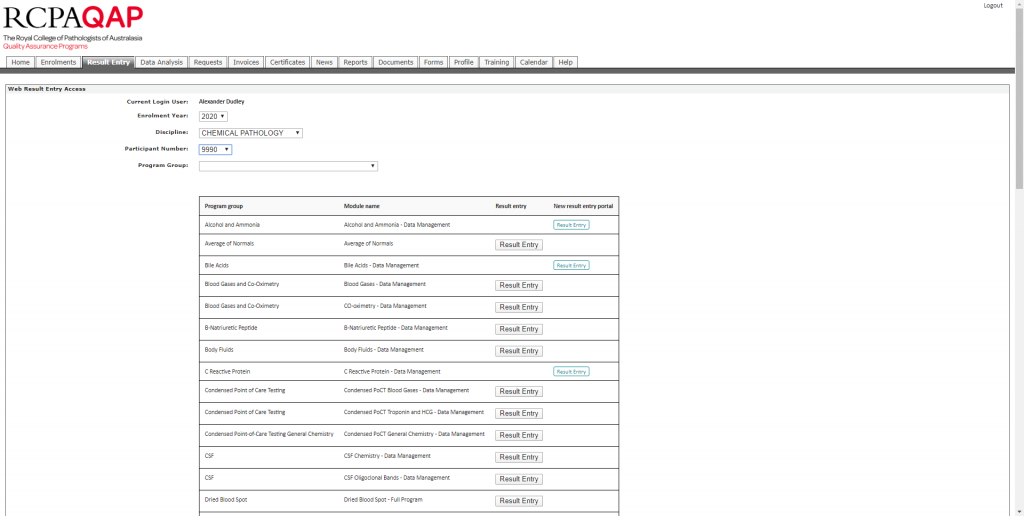
If you select the reports tab, depending on your browser settings, you will see the following screen.
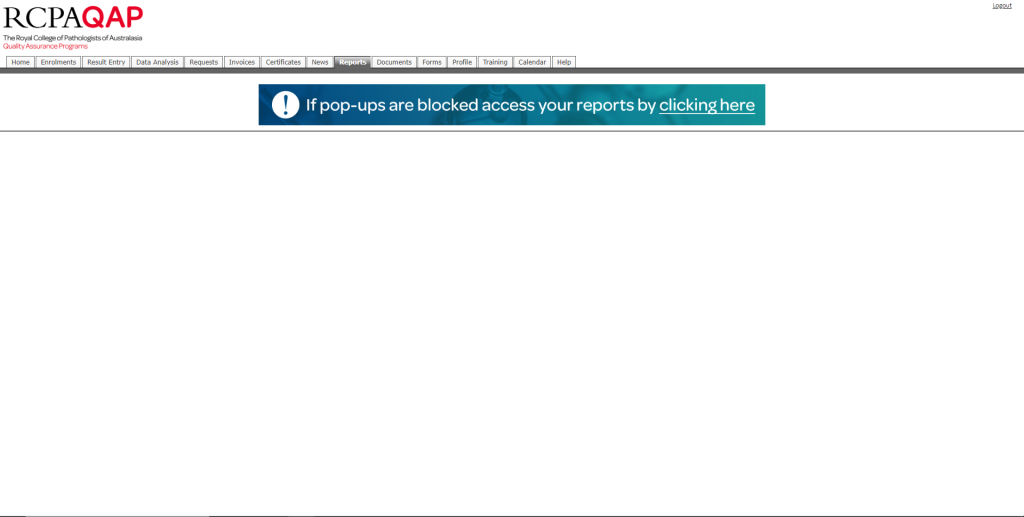
Enabling pop-ups for this website or clicking the banner will take you to the reports page.
Create a password
As mentioned, this is a separate portal working in tandem with the classic myQAP. If you have never logged in before, you will have to create a password. Using your classic myQAP password is fine, so long as it passes the new security settings. Once you have created this password, the link between portals will be seamless.
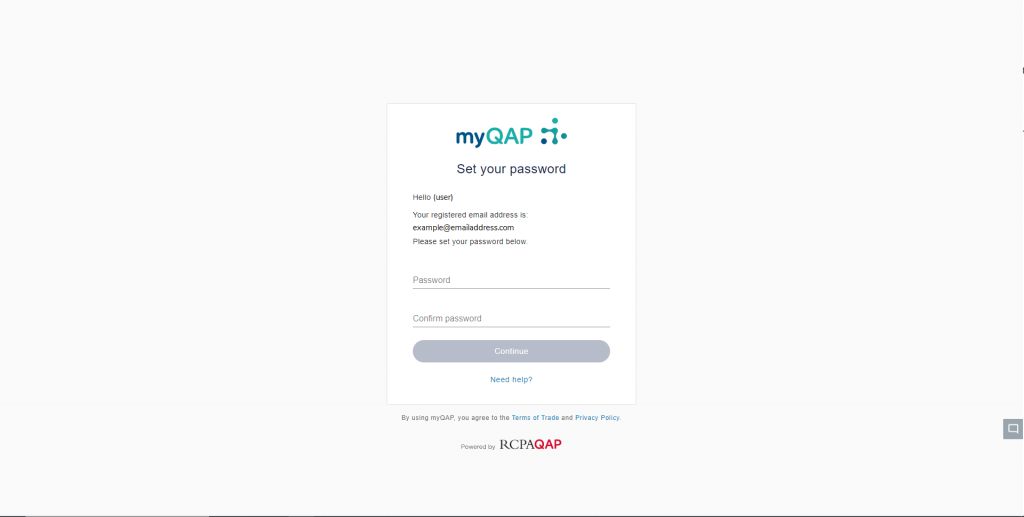
As the transition between portals progresses, it will become more likely that you will start to log straight into the myqap.rcpaqap.com.au domain, so keep that password handy. If you do forget it, simply click the “Forgot your password?” button on the sign on page.
That’s it,
You will land on the page that you selected from the classic portal and you can begin exploring the new portal and playing with all its new features.
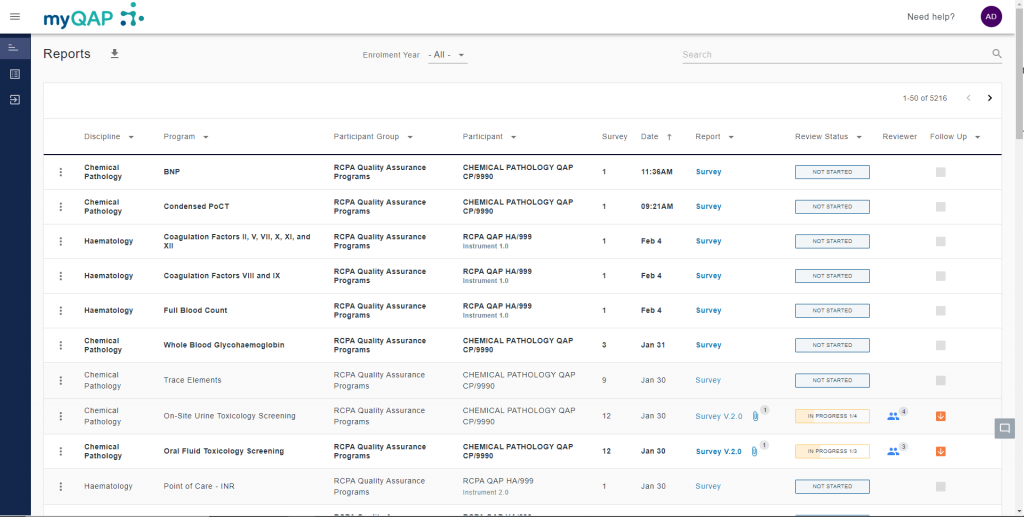
Can't find what you're looking for?

